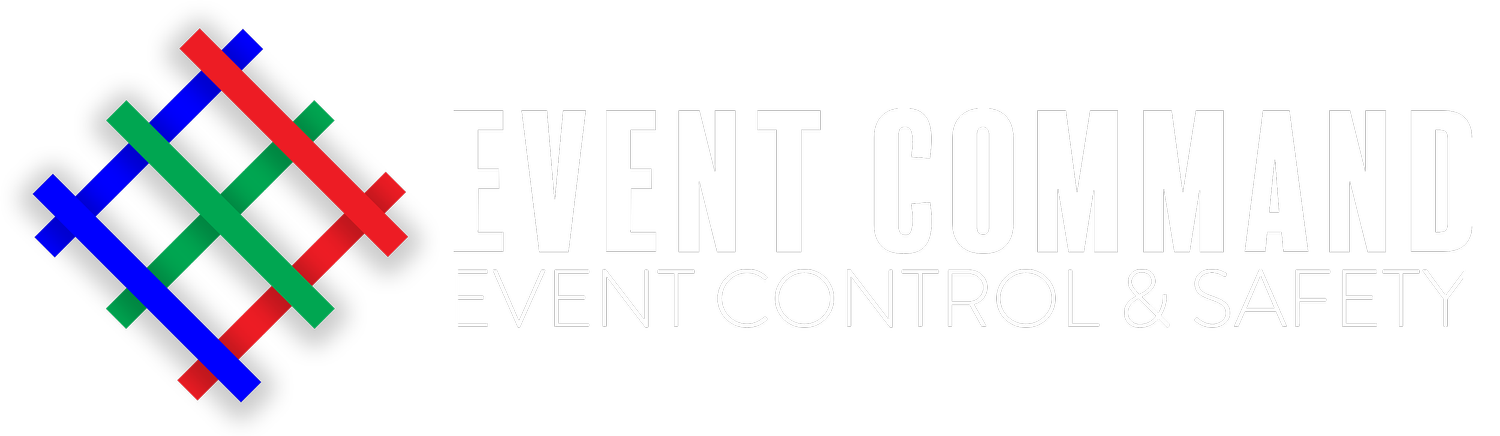Portal Support & User Guide
FIRST TIME LOGIN
Provide your email to the Event Control Manager
You’ll receive an email from us. Follow the instructions in this email to register your account
LOGIN
Go to www.event-command.co.uk
Click ‘Login to CAD’ and sign in with your user credentials
INCIDENTS VS LOGS
Incidents are reportable occurrences which require an action/intervention to resolve
Logs are occurrences which need recording but do not require a resolution
VIEWING & ADDING EVENT DATA
Select the relevant ‘tab’ from the row at the top
Creating an incident
Click ‘New Incident’ beneath the logo
Insert the incident details. You’re required to enter the following, but may add more if you wish to:
Informant Name
Incident Type
Location
Grading
Details
Dependent on the incident type or tags you’ve selected, you may get additional options appear. For example:
Creating a ‘Medical’ incident will show the patient details window
Click save to create the incident
ADDING TAGS TO AN INCIDENT
Add the relevant tags to all incidents - in order for a medical job to appear in the medical list, the medical tag must be added.
UPDATING AN INCIDENT
Click ‘edit’ on the incident you wish to update
Make the changes you wish to. Note that you cannot edit any previous incident entries, you may only add to the log.
Click ‘Save’
CREATING A LOG
Click ‘New Log’ beneath the logo
Enter the details, and add any relevant tags
Click ‘Save’
EXPORTING AN INCIDENT
Click ‘view’ on the incident you wish to export
Click ‘Export Incident’ or ‘Export Summary’ at the top
Export Incident will export the full incident
Export summary will export everything except the full log
Download the file as a PDF
SEARCHING INCIDENTS
You may search for a specific incident by typing keywords in the search bar on the top right. This will search any text entered in any part of the incident.
VIEWING AND ADDING GATE FIGURES
Select ‘Gate Figures’ in the tabs
The graphs and tables display the current visitor numbers
To add a new figure, select ‘New Gate Figure’
Fill out the boxes and click ‘Save’
Still Stuck?
Speak to the Event Command Control Room Manager in the first instance, if you have one on your site. If not then drop us an email on support@event-command.co.uk or call 0844 351 1125.